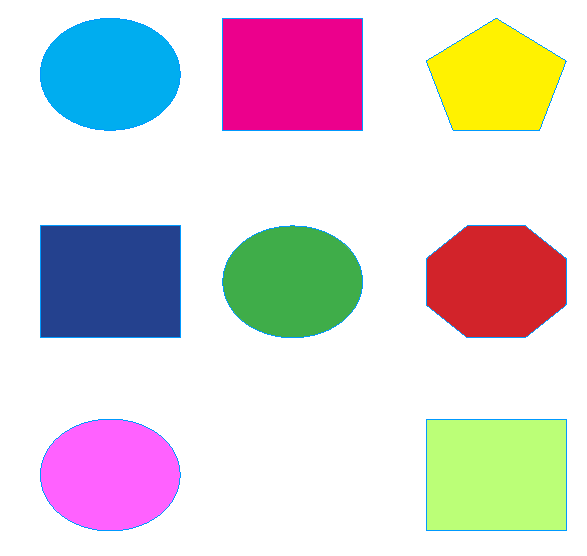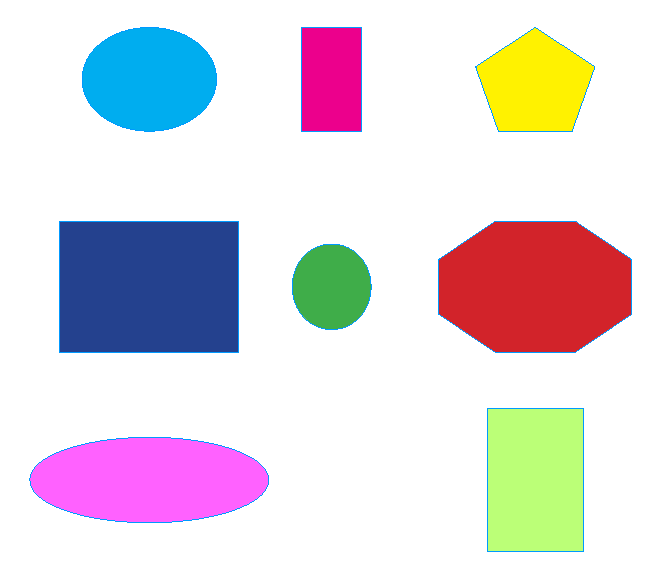
Luminous Works Class Calendar | More Tips
If you're like every other InDesign user, you've either created shapes or placed images that have ended up in many different sizes. Most users think there's no way to get them in sync. But there is...
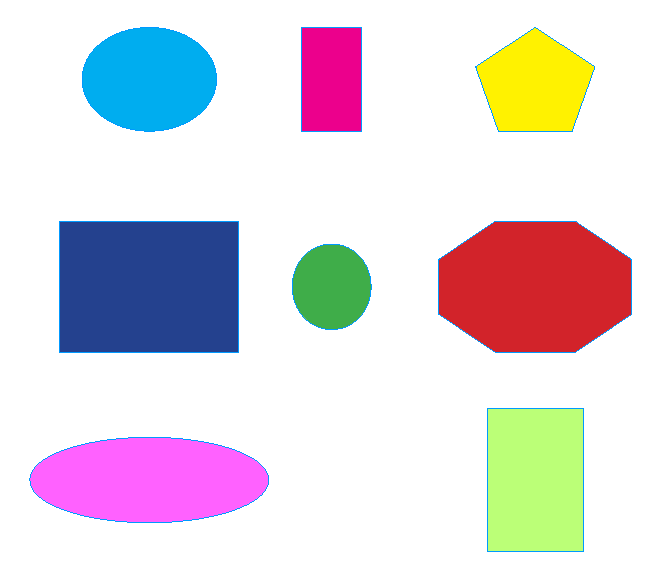
To get the process started, you need a good role model. Select one of the objects, and use the Control Panel to set its Width and Height.
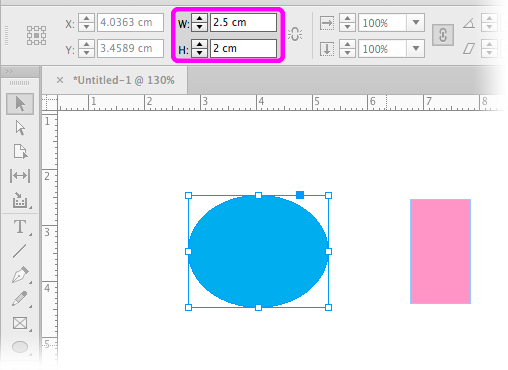
Now select all the shapes that need to have those dimensions. You can include the one you just changed if that makes it easier. Then, the key step, choose:
Object > Transform Again > Transform Sequence Again Individually.
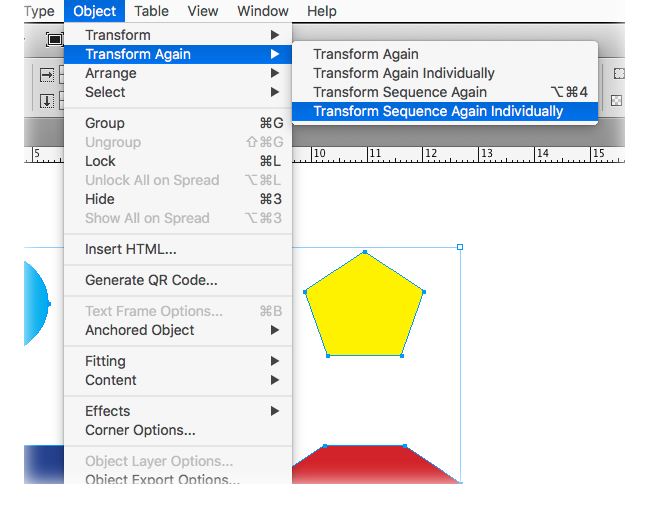
Gaze upon your hard work and feel gratified!