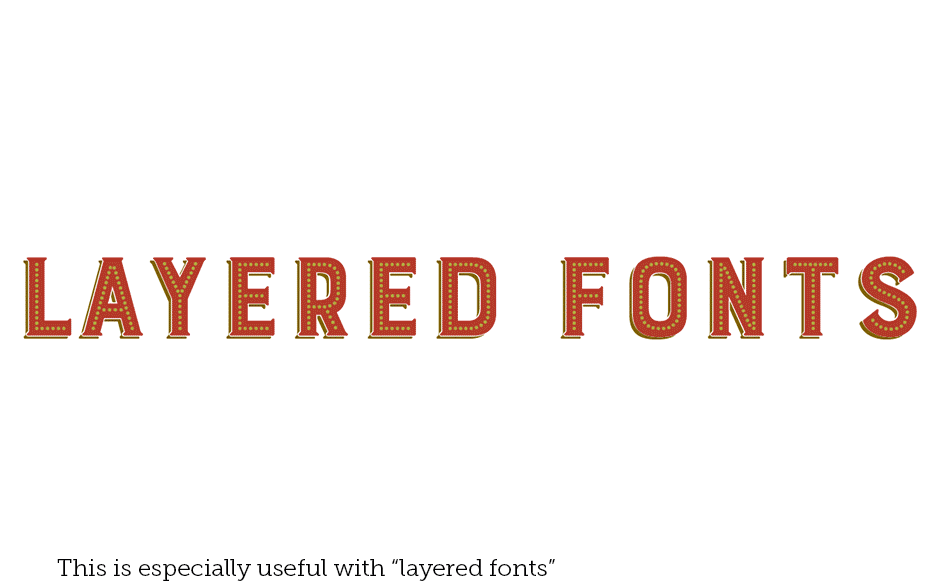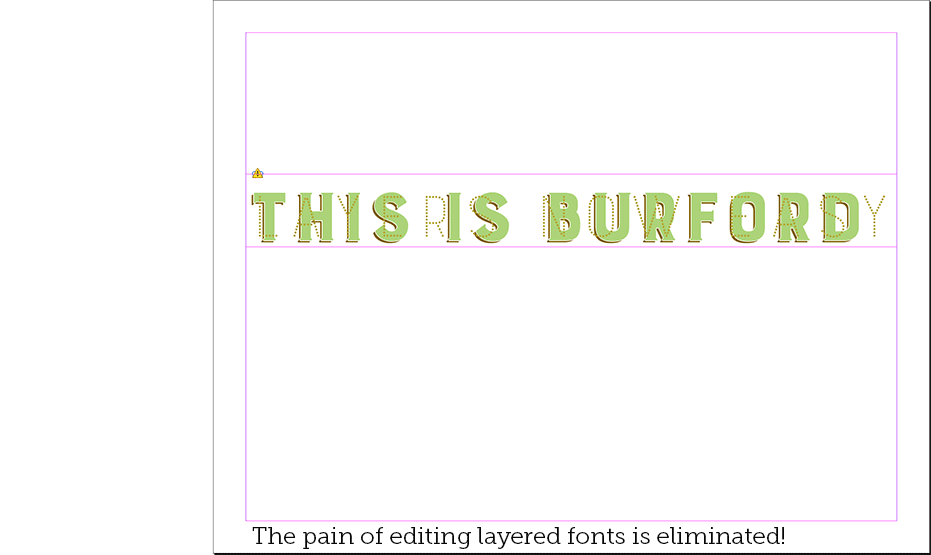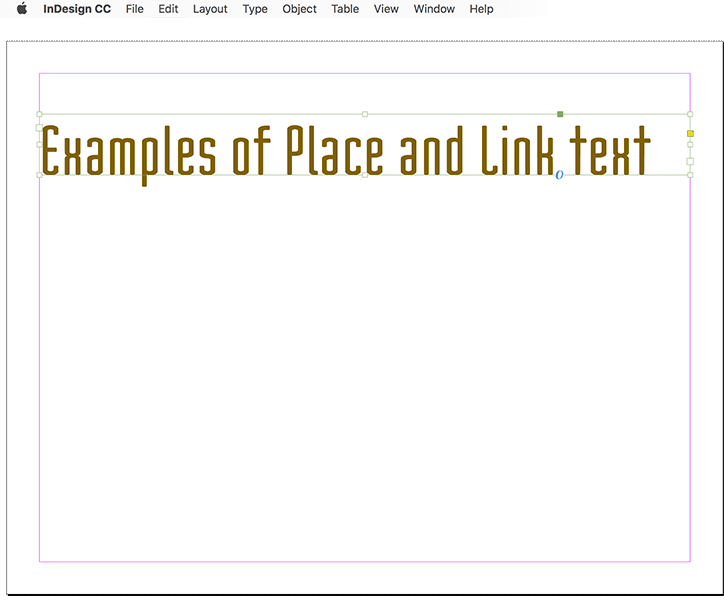
Luminous Works Class Calendar | More Tips

There are times (though not many) when you need to have the same text in multiple places in a document. You may also need to use different formatting for each instance. There are several ways to do this: Text Variables, Cross-references, Tables of Contents. Eash has its strengths and weaknesses, so here's one more: Place and Link. This is especially useful with layered fonts like Burford or Bourton by Kimmy Design.
The basics, first. Select a Text Frame with some content. Use the Selection Tool and be sure there's a Paragraph Style applied to that text.
Then choose Edit>Place and Link.
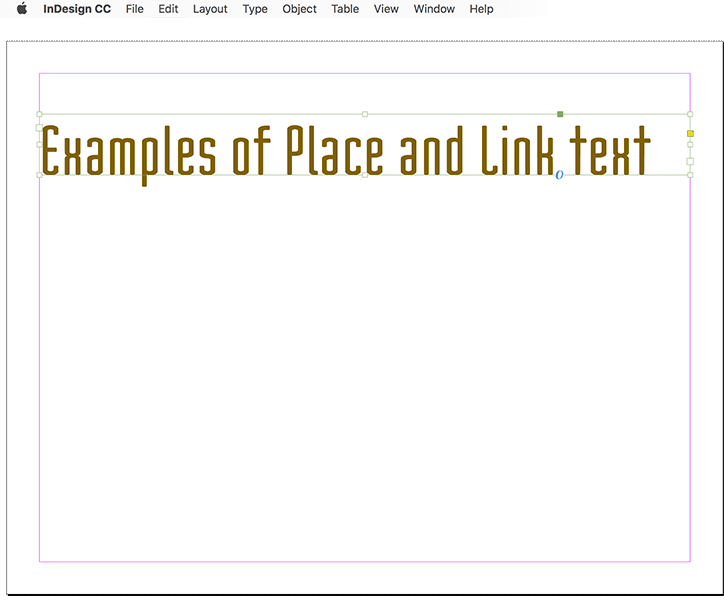
The Content Conveyor will appear. Unless you've used the Content Collector or Content Placer Tools, you may never have seen the conveyor. It's like a visual clipboard. We need it for one thing: mapping styles between our original frame and the copy we'll be placing in a moment.
Choose to Map Styles (the wee checkbox) then hit the button to customize Style Mapping. Hit the button to create a New Style Mapping. Then, for the source, choose the style applied to the text frame you selected. For the mapped style, choose another Paragraph Style that you'd like applied to the second frame you're about the make.
If there's to be a third frame with its own style applied, create another style mapping, with the previous mapped style as the new source, and a new style as the mapped.
When your source and mapped styles are chosen and you hit OK, you'll have a loaded text cursor. Just click where you want the upper-left corner of the frame to be.
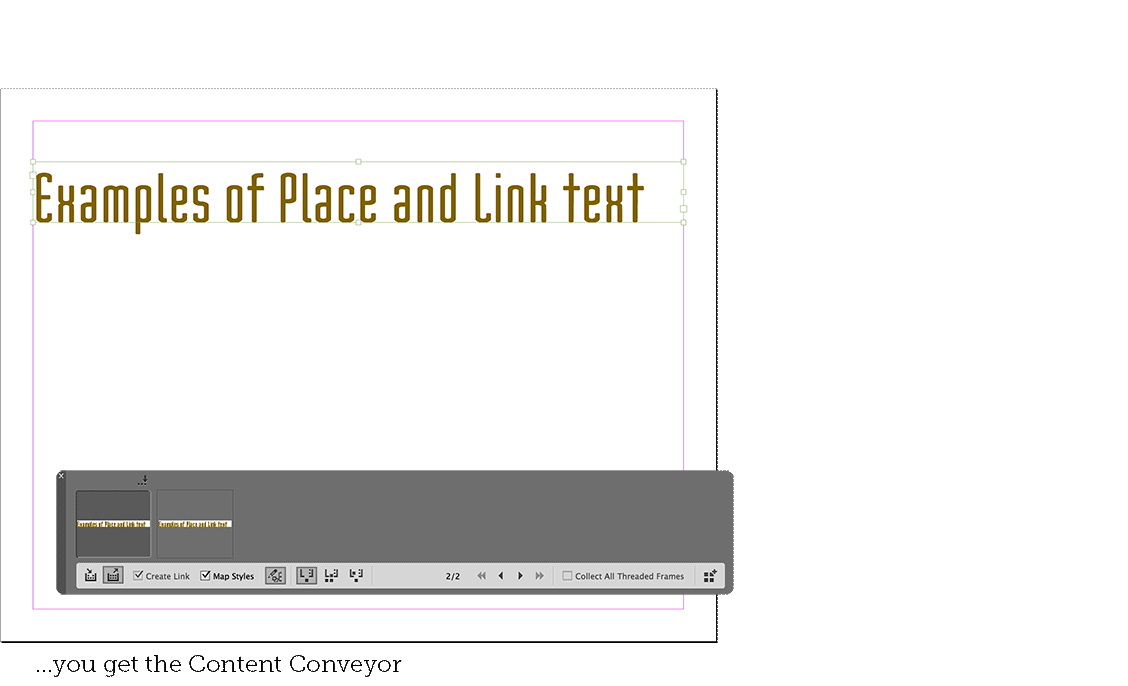
If you edit the text in the original frame (either the content or things like kerning or tracking), take a look at the Links panel. You can use the Links panel menu to choose the Update All Links command. Now all the linked frames are up-to-date.
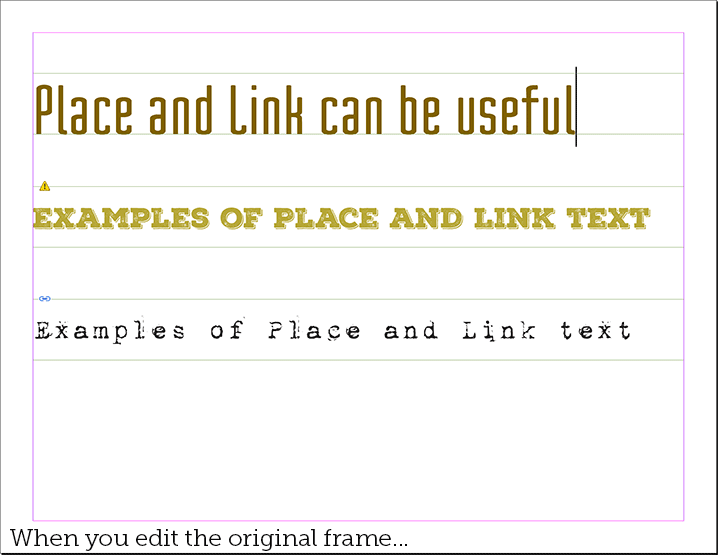
This technique makes working with layered fonts easier. Each layered font is typically in its own frame and needs to read the same as the others. If those frames are linked, you just have to edit one, update links, and you're good to go!